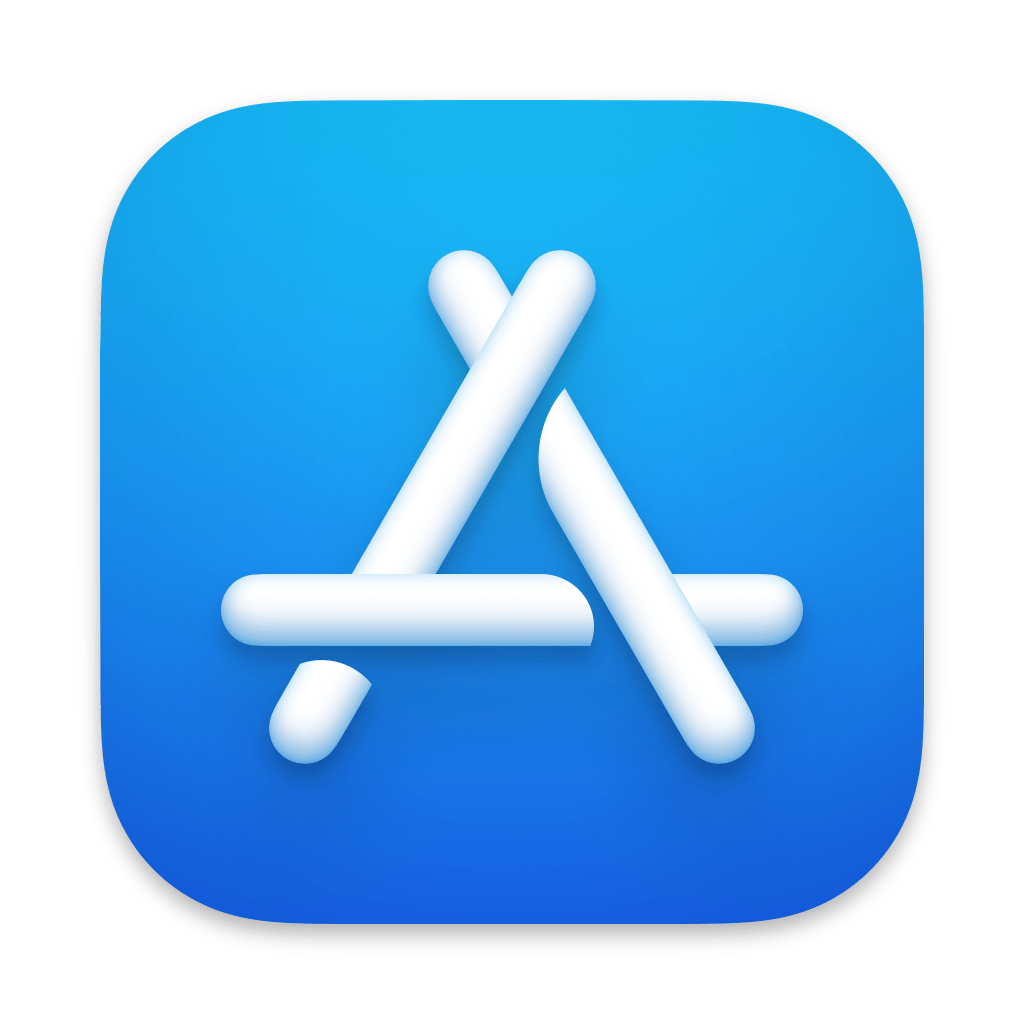
Introduction:
ChartStudio continues to innovate and provide powerful tools for data visualization. One of the latest features added to ChartStudio is the Sankey diagram. This article will guide you through the steps to create a Sankey diagram using ChartStudio, making your data more comprehensible and visually appealing.
Step-by-Step Guide:
Open ChartStudio:
Launch ChartStudio on your device and open a new project.
Select Sankey Diagram:
From the list of chart types, choose the Sankey diagram option. If it’s not immediately visible, use the search bar to locate it.
Input Data:
Prepare your data in a format suitable for a Sankey diagram. Typically, this involves source-target pairs with corresponding values. Import your data into ChartStudio by either uploading a file or pasting the data directly into the provided fields.
Customize Your Diagram:
ChartStudio allows you to customize various aspects of your Sankey diagram. Adjust the colors, labels, and layout to match your preferences. Use the customization panel to fine-tune these settings.
Add Labels and Annotations:
To make your diagram more informative, add labels and annotations. This will help viewers understand the flow and significance of your data.
Save and Export:
Once you are satisfied with your Sankey diagram, save your project. You can also export the diagram in various formats for use in reports, presentations, or publications.
Conclusion:
Adding a Sankey diagram in ChartStudio is a straightforward process that enhances your data storytelling capabilities. Try it today to see how it can make your data visualizations more effective.
