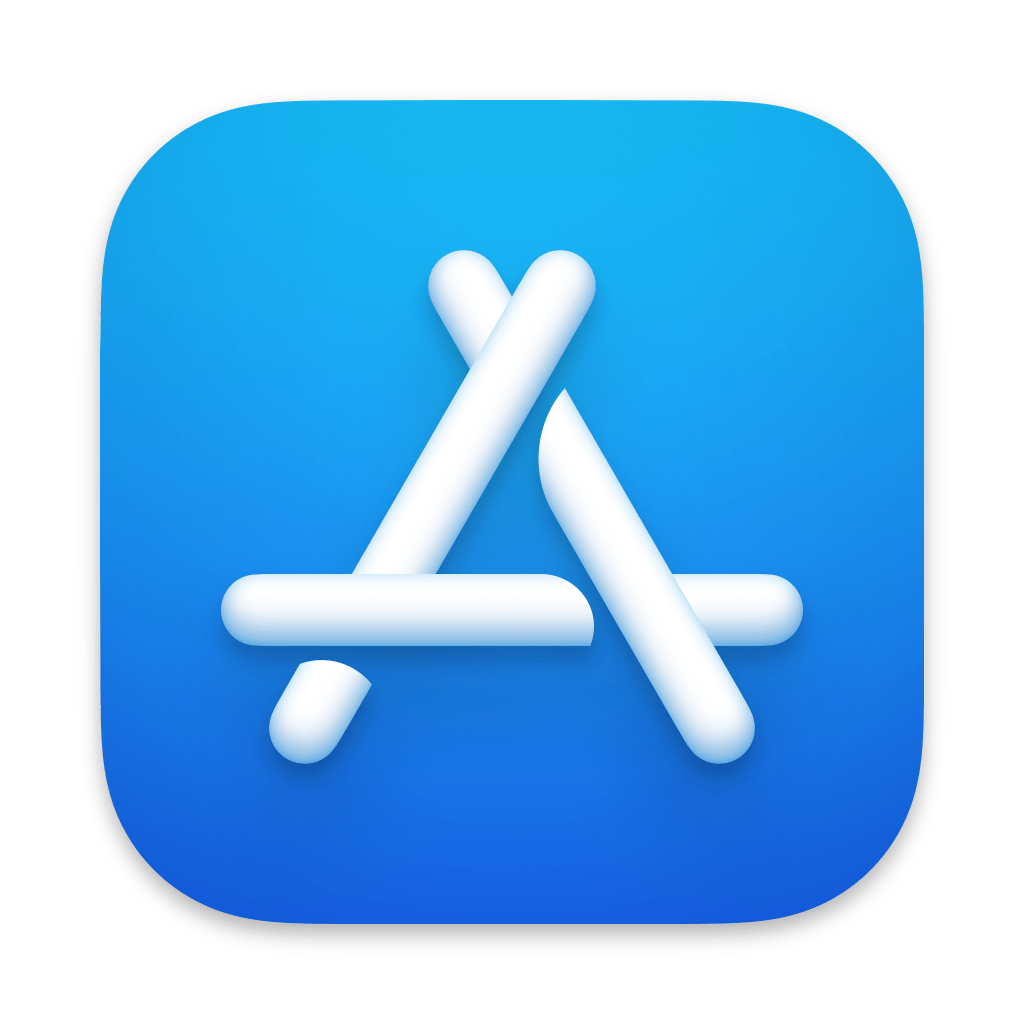
Introduction:
Customizing the background of your charts can greatly enhance their readability and aesthetic appeal. ChartStudio now allows you to set a black and white grid as the background for your charts. This article will guide you through the process.
Step-by-Step Guide:
Open ChartStudio:
Launch ChartStudio and create a new project or open an existing one.
Access Chart Settings:
Go to the chart settings by clicking on the settings icon or accessing the menu.
Select Background Options:
Navigate to the background customization options. Here you will find various settings to adjust the background of your chart.
Choose Black and White Grid:
Select the black and white grid option. This setting will apply a clean, professional-looking grid to the background of your chart.
Adjust Grid Properties:
Fine-tune the grid properties, such as line thickness and spacing, to suit your preferences.
Apply and Save:
Apply the changes and save your project. The new background will be reflected in your chart.
Export Your Chart:
Export your chart with the new background for use in reports, presentations, or publications.
Conclusion:
Editing your chart background to a black and white grid in ChartStudio is a simple way to enhance the visual appeal and readability of your charts. Follow these steps to apply this professional look to your charts.
